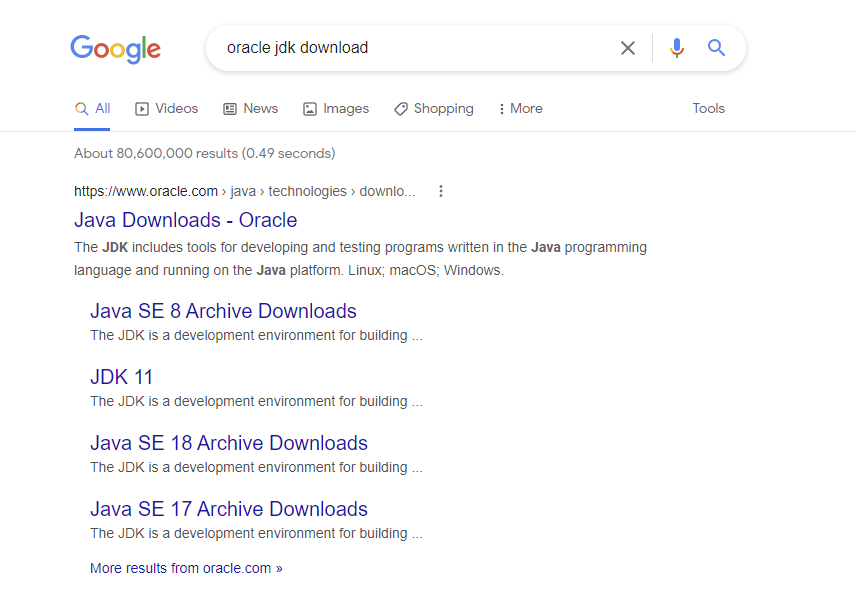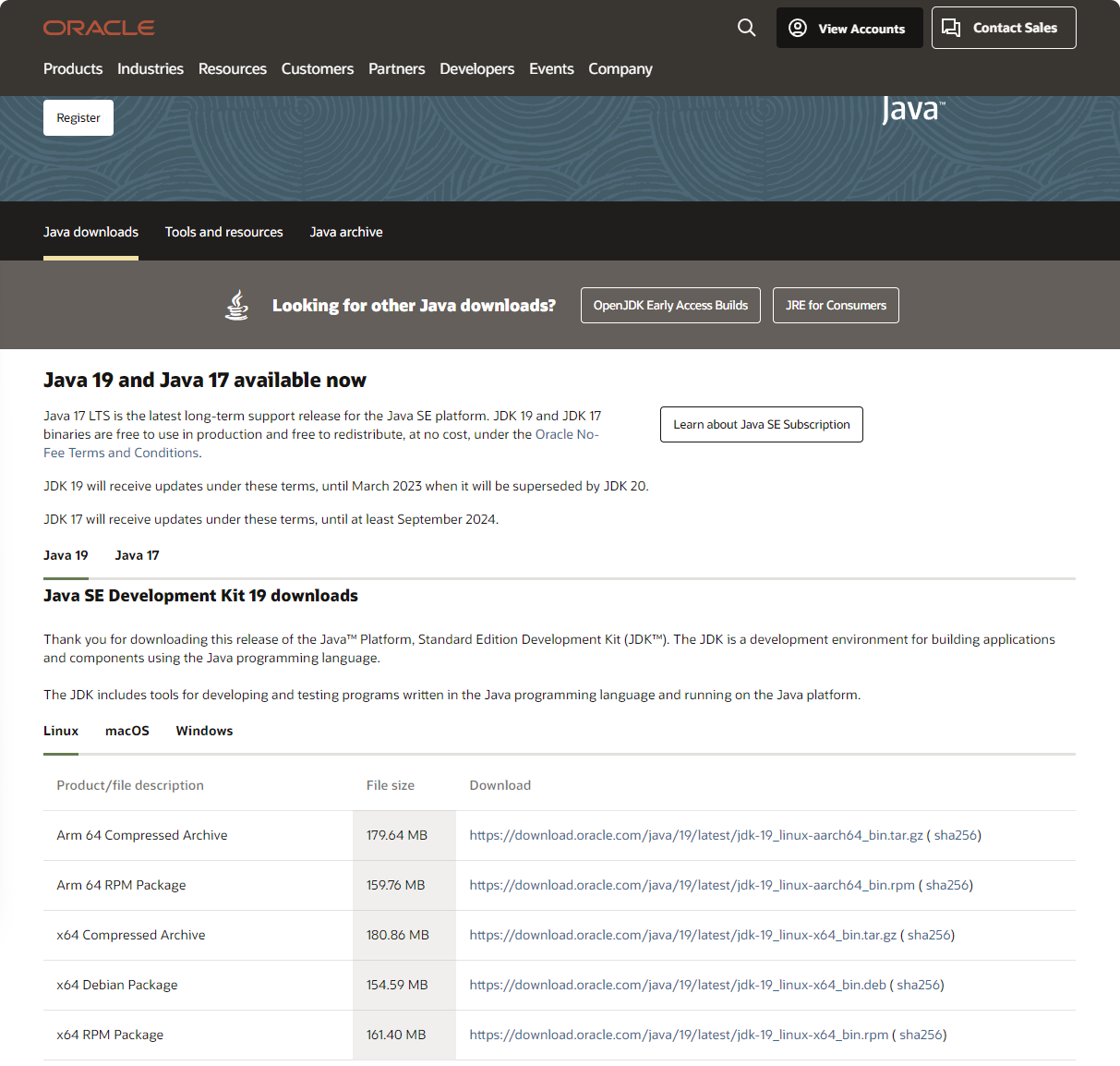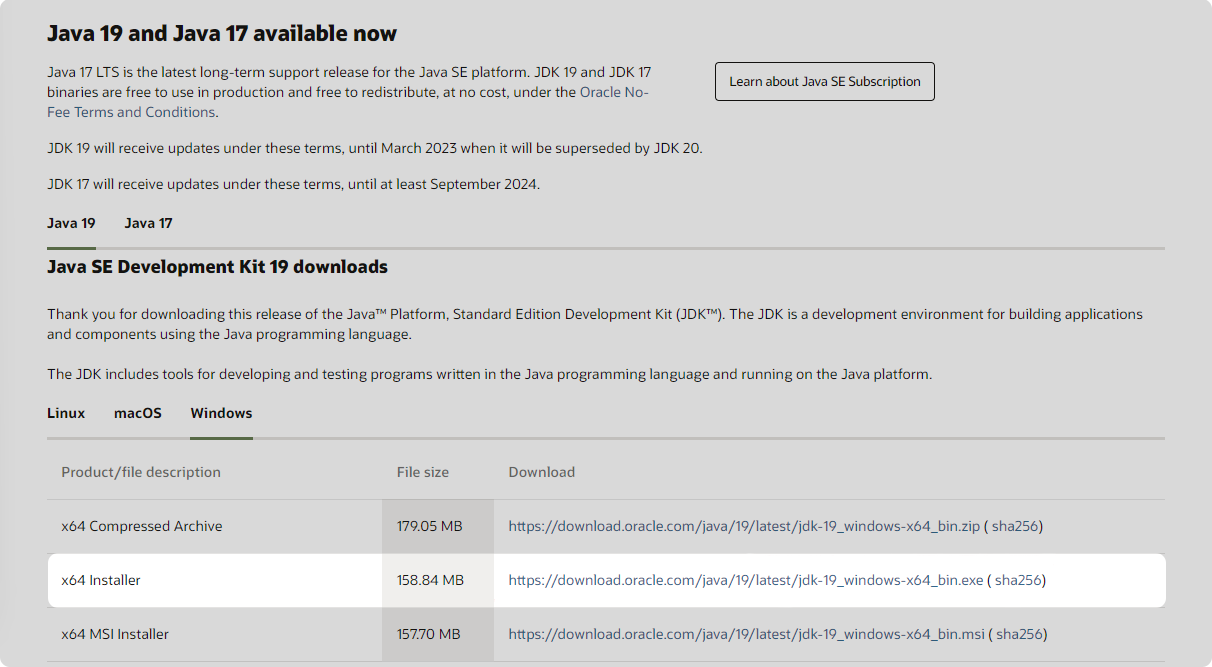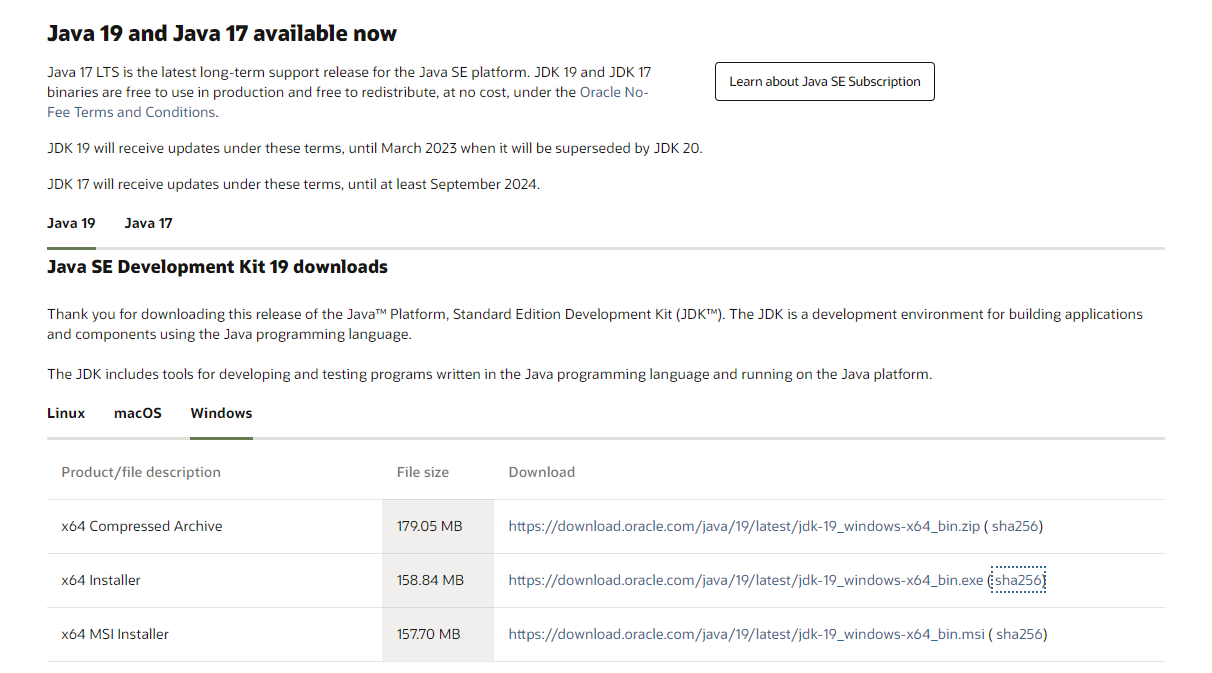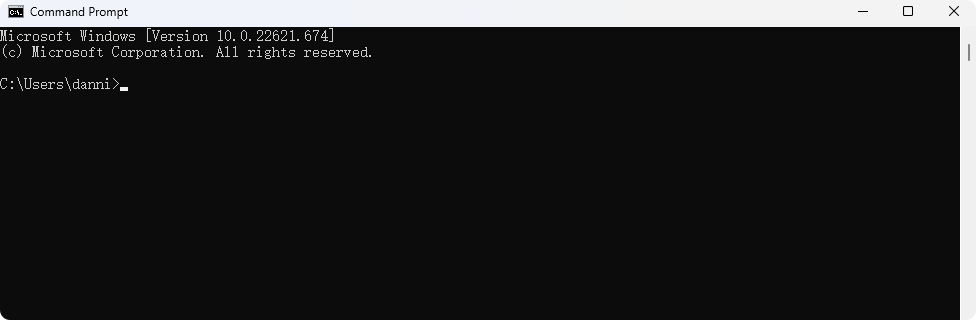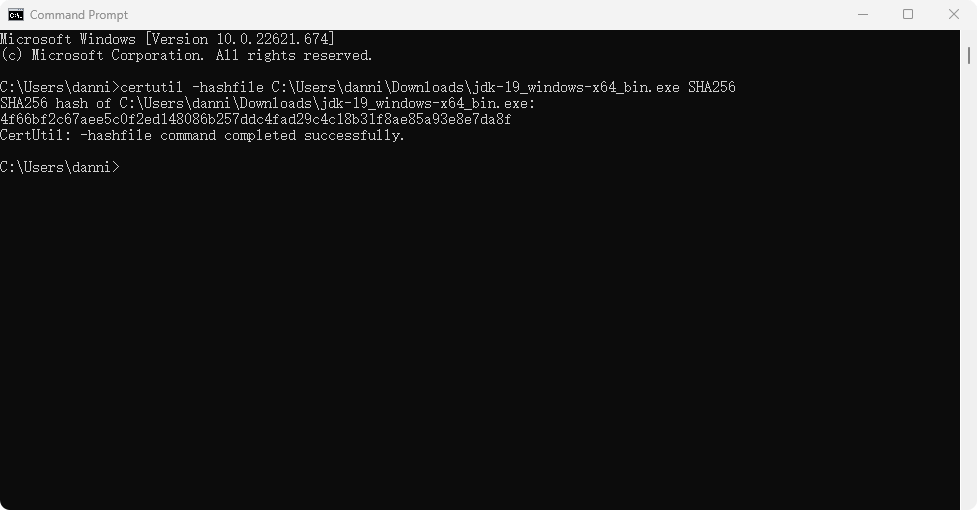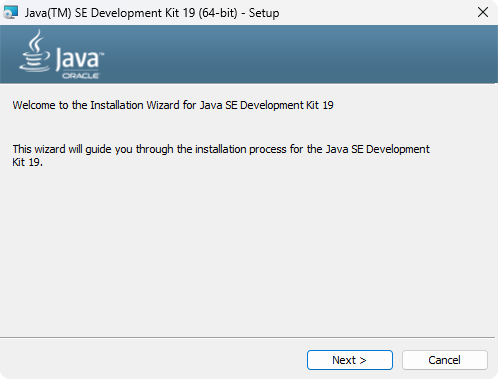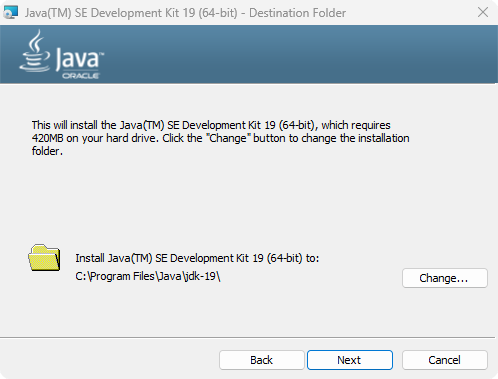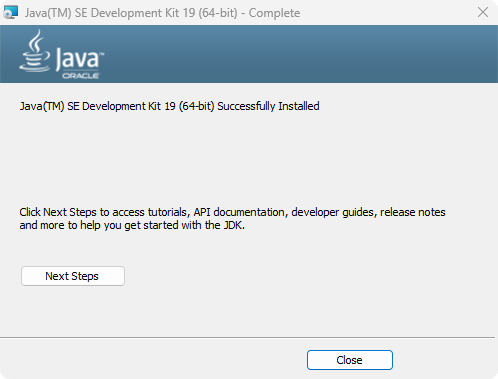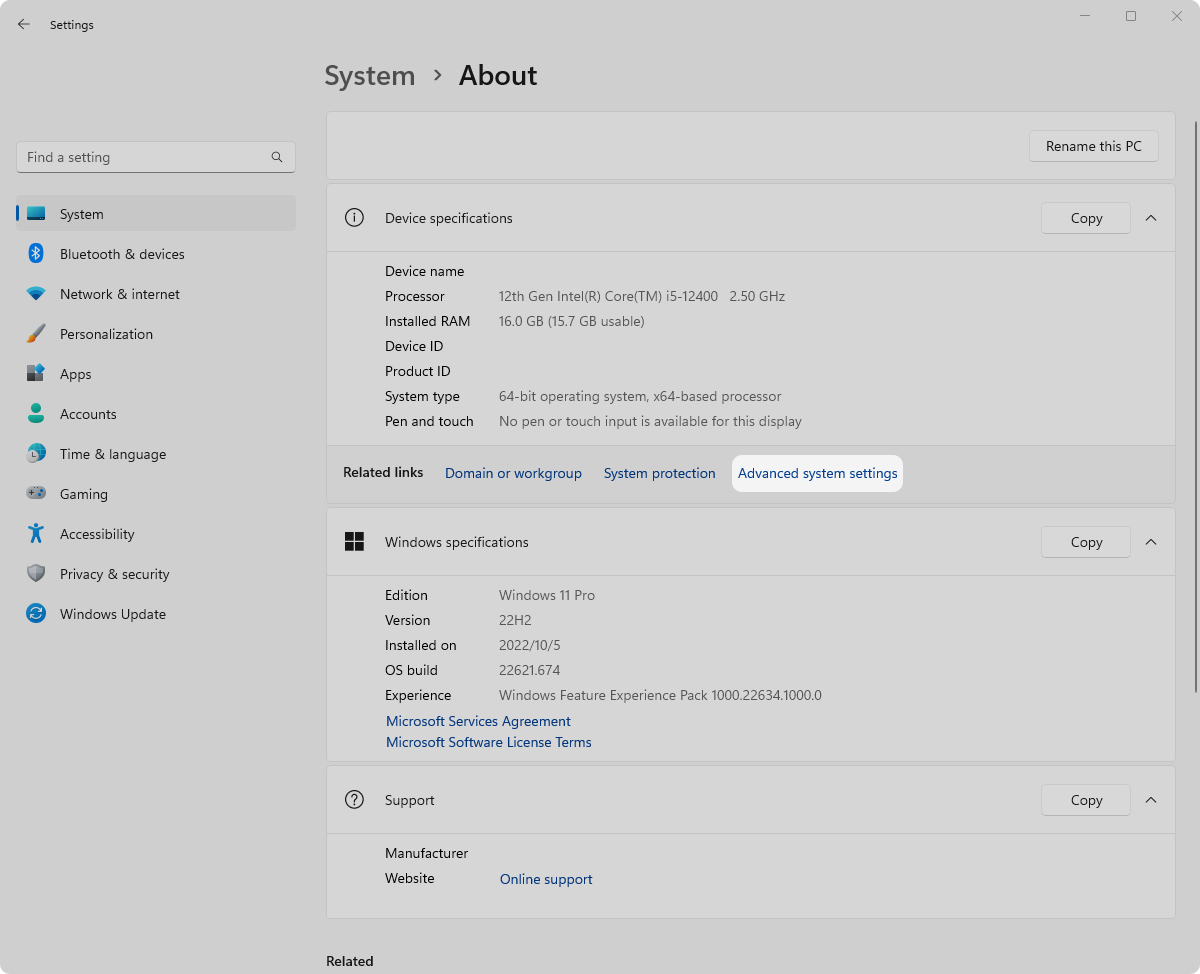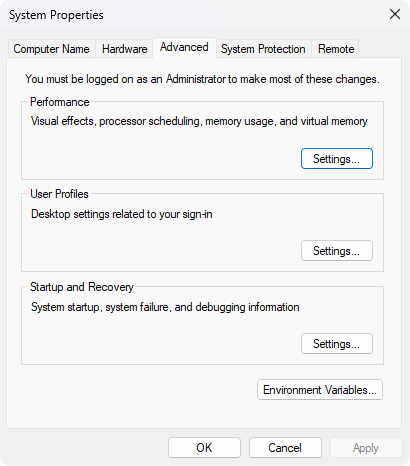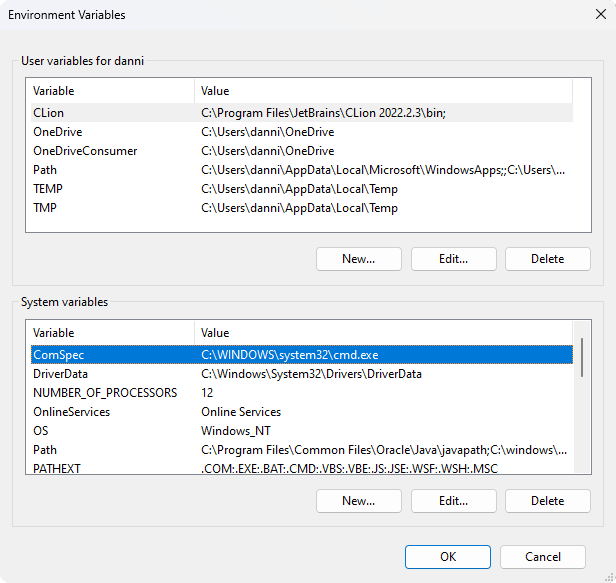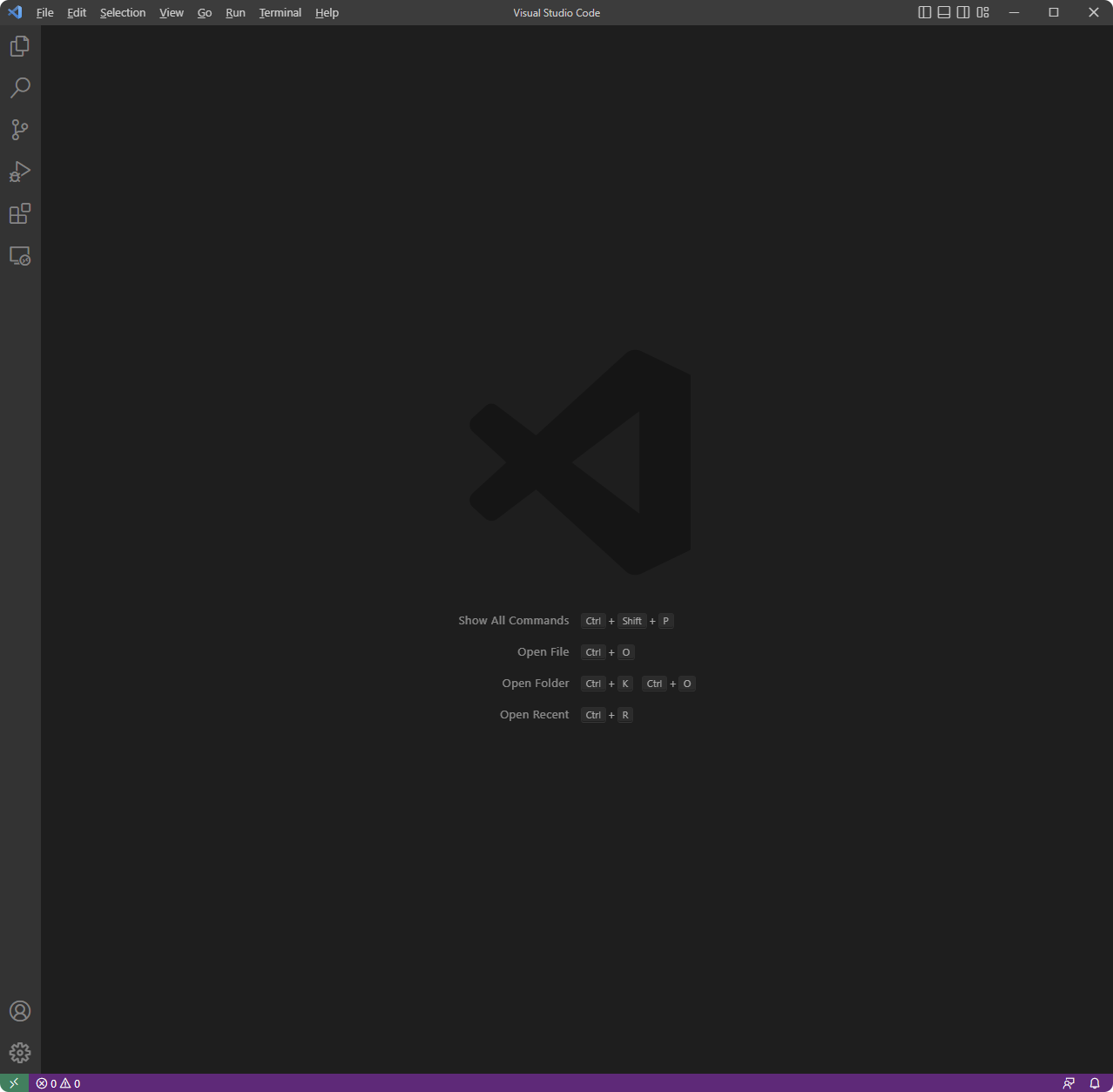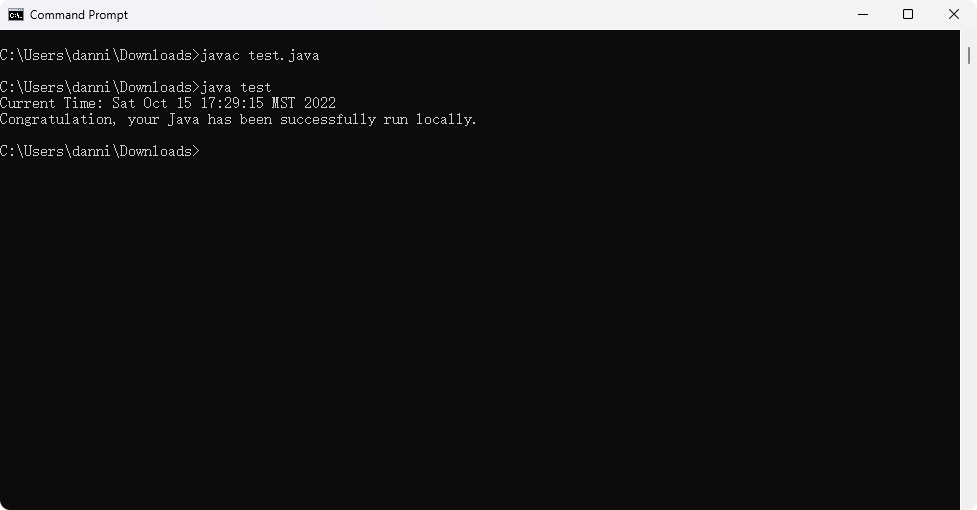Install Java/JDK on Windows
The general method installs Java JDK on a Windows environment.
Configure JDK
Download JDK
Google Search “oracle jdk download”
Open Oracle JDK download page
Select
Windowsif you are using a windows machine. Then, download thex64 Installerfile.
Check whether the installer was damaged
Click
sha256- You will get some random letters and numbers, like this
1
4f66bf2c67aee5c0f2ed148086b257ddc4fad29c4c18b31f8ae85a93e8e7da8f
Find your file, and copy the installer file path, NOT the installer itself
Using keyboard shortcut,
Win+R, then typecmd, hitenterto open the command prompt- Using the formula below to output the sha256 value of your downloaded installer file
1
certutil -hashfile [Your file path] SHA256
Example:
1
certutil -hashfile C:\Users\danni\Downloads\jdk-19_windows-x64_bin.exe SHA256
- Check if the sha 256 output value in the command prompt is the same as the website provided. If not, your file is damaged, please delete the installer file and re-download it again!
Start Installing
Double click the
jdk-19_windows-x64_bin.exefileClick
next, and remember the installation pathClick
next. Then, close the installer.
Check whether your JDK successfully installed in your machine
Using the keyboard shortcut,
Win+R, then typecmd, hitenterto open the command prompt- type command
1
java -version
- If you received any output like this below, you are good to go
1 2 3 4
C:\Users\danni>java -version java version "19" 2022-09-20 Java(TM) SE Runtime Environment (build 19+36-2238) Java HotSpot(TM) 64-Bit Server VM (build 19+36-2238, mixed mode, sharing)
If you received any output like this below, the JDK may be partially installed. You may need to configure system environment variables manually.
1 2
C:\Users\danni>java -version 'java' is not recognized as an internal or external command.
Configure environment variables
You can simply skip this step if you installed your JDK successfully.
For windows 11, go to
Settings–>System–>AboutClick
Advanced system settingsClick
Environment VariablesAdd/Edit the following
System variables1 2 3 4 5 6 7 8
Variable name: JAVA_HOME Variable value: C:\Program Files\Java\jdk-19 //This is your actual installation path Variable name: Path Variable value: %JAVA_HOME%\bin Variable name: Path Variable value: %JAVA_HOME%\jre\bin
Using Code Editor
In order to edit your code locally, you need to install code editor software on your machine.
If you are using Linux based operating system and you are familiar with terminal commands, you can use nano, vi, vim, or emac. We will not discuss the Linux terminal environment here.
If you are using a Windows operating system. You can use any editor your like, for example, VS Code, Notepad, or Notepad++. I personally recommend VS Code.
To create a new file:
Select File » New File
Then, type your file name here. (Please include your file extension name)
Finally, select the path that you want to save your file.
Run Your Code
- Save the code below and named it as
test.java1 2 3 4 5 6 7 8 9 10 11 12 13 14
import java.util.Date; public class test { public static void main(String[] args) { System.out.println("Current Time: " + getTime()); System.out.println("Congratulation, your Java has been successfully run locally."); } public static String getTime() { Date date = new Date(); return date.toString(); } }
Using the keyboard shortcut,
Win+R, then typecmd, hitenterto open the command promptUsing
javacto compile your.javafile For example:1
C:\Users\danni\Downloads>javac test.java
Then, the compiler will generate a
.classfile. This file is intended to be run.Using
javacommand to run your file For example:1
C:\Users\danni\Downloads>java test
Notes: This is just an example, and you need go to your test.java directory in order to run your java file!